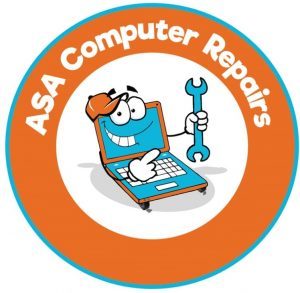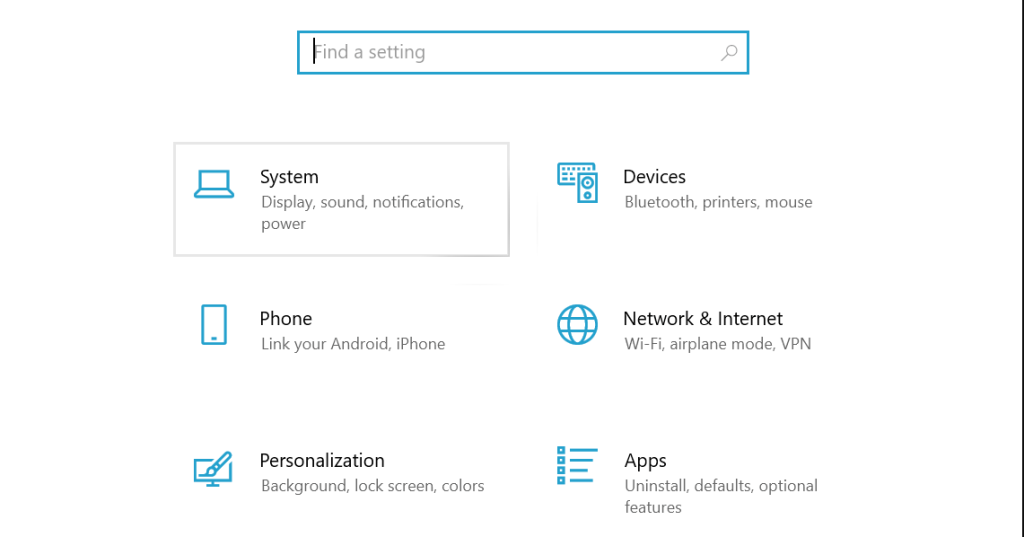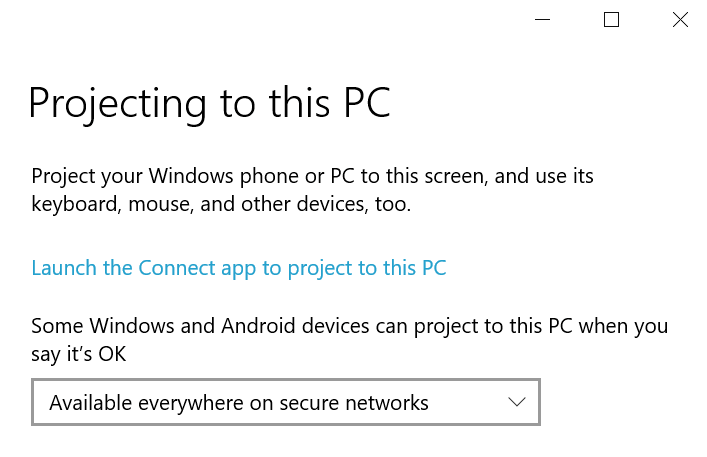How to use your laptop as a second monitor? Keep reading; this article will show you exactly how to do that. Here is how to use your laptop as a second display and improve your home office display.
Step-by-step guide
Here are eight steps to use your laptop as a second monitor.
- Open the Settings app on your laptop that is to be the monitor.

- Select the system option.
- Scroll down and select the projecting to this PC tab.

- Under “Some Windows and Android devices can project to this PC when you say it’s OK’ select the first drop-down menu and choose ‘available everywhere on a secure network.’
- Open the PC display projection settings on your main PC using the Windows key+ shortcut.
- From the options list, select Extend. When you project, this will allow you to use your laptop as a second monitor.
- Now select Connect to a wireless display.
- Once your laptop’s name appears, connect to it.
You should now be able to use your laptop as a second monitor.
If you prefer a dedicated monitor, then we recommend buying one. However, you can always use an old one or any other one.
We hope this guide has proven helpful. For any further queries, contact us
Other blogs
How to take a screenshot on a laptop