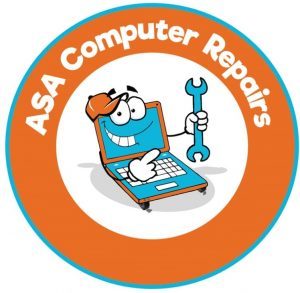Computing technology has evolved by leaps and bounds, so much that most of us have the urge to upgrade our computers to the latest models. But, with simple maintenance, an older computer can continue to hum along just fine, and a pro-life approach could end up being cheaper while helping the environment. If you are diligent about maintenance and upgrades, your old computer can give you many more years of service with good performance. This blog post will take you to multiple ways to keep up the performance of your older computer alive and even improve more.

1. Maintenance/Regular Clean Up
Physical Cleaning
Dust and dirt can build up inside your computer over time, potentially causing it to heat inefficiently or even damaging the hardware. Regular physical cleaning can help to avoid these difficulties:
- Make sure that your computer is off and disconnected (before you get started)
- Step B: Open the case- With a screwdriver, open your desktop or laptop (be careful; function should be handled with care)
- Use an Air Compressor: A compressed air can can be used to blow air to clean out fans, vents, and everything else. Spray from an upright position, keeping the can a couple of inches away so you don’t ruin any connected components.
- Wipe off surfaces: Gently wipe down the body and keyboard using a lint-free, soft cloth. If the dirt is tough and does not get off using dry methods, use a slightly wet cloth.
Software Maintenance
Keeping Your Computer Running Smoothly For software to perform correctly, you must maintain it.
- Remove unused programs: Uninstall applications that are no longer used and, therefore, complete the disk as efficiently as possible, on account of doing away with a load from the system.
- Run a disk cleanup: You can use inbuilt tools like Disk Cleanup on Windows.
- Defragment your hard drive. If you use a traditional hard disk drive (HDD), defragment it regularly to make file storage more efficient. On Windows, you can utilize the built-in defragmentation tool. Remember not to defragment SSDs.
- Upgrade Hardware Components
2. Upgrade hardware components
Increase RAM
One easy way to enhance your computer’s overall performance is by adding more Random Access Memory (RAM), especially if you frequently run several applications on the machine simultaneously.Check compatibility: Identify the type and maximum capacity of RAM your computer supports.
- Purchase compatible RAM: Purchase RAM modules from a well-known vendor.
- Install the new RAM: Follow the manufacturer’s instructions for installing new modules of Random Access Memory (RAM). For desktops, this usually involves opening the case and placing the modules into the memory banks. You might have to remove a little panel on the bottom side of laptops.
Upgrade to an SSD
Upgrading your computer from HDD to SSD will significantly improve its speed and response time.
- Choose the suitable SSD: Make sure that the SSD can be used with your PC. There are various types, like SATA and NVMe SSDs.
- Clone your existing drive: You should clone software to move the operating system and files from the old drive onto the new SSD drive.
- Install the SSD: In a desktop, mount it into an empty disk tray or M.2 slot; just replace the old HDD with this one for notebooks.
3. Software Optimization and Settings
Update Operating System and Drivers
Keeping the Operating System and drivers up to date can enhance stability and performance:
- Update OS: Keep updating your OS—be it Windows, macOS, or Linux—at regular intervals.
- Update drivers: Visit the manufacturer’s website to download and install the latest drivers for your hardware components.
Manage Startup Programs
Too many startup programs can slow down the boot time of your computer to a large extent. Manage these programs for improved startup speed as follows:
- Windows: Open Task Manager. In the Startup tab, disable unnecessary programs.
- macOS: Open the System Preferences, then Users & Groups, and select your user account; remove unnecessary login items.
4. Improve Your Internet Performance
Slow internet makes your computer feel really slow; otherwise, it might work very nicely under certain conditions. Ensure this by optimizing your internet performance for better execution:
Update Your Browser
Always use the updated version of the browser for better safety and performance.
Clear Your Browser Cache
By surfing, you gather a lot of cookies from websites, and cleaning your browser’s cache and cookies will not only increase the loading time but also improve the overall performance.
Use Ethernet
If you are frustrated with the internet speed, then use an Ethernet cable as much as possible instead of relying on wifi to get a stable and faster connection.
5. Improve Security and Privacy
Install Antivirus To most safely keep your system away from malware, viruses, and other similar issues, install a good antivirus app. The free ones are Windows Defender, installed on your computer, Avast, and AVG. The paid ones are Norton, Bitdefender, and Kaspersky. Firewall: Ensure that your firewall is enabled to save yourself from intrusion.
Go to Control Panel > System and Security > Windows Defender Firewall for Windows.
For macOS: System Preferences > Security & Privacy > Firewall.
Make a regular backup of all your important files and secure them from loss. External Drive: Back up regularly on an external hard disk or SSD. Cloud Storage: Google Drive, Dropbox, OneDrive, or any other cloud service that allows automatic backup.
More Tips and Tricks
Lightweight Software
Use lightweight alternates to resource-hungry software. Browsers: Mozilla Firefox or Brave instead of Chrome. Office Suites: LibreOffice or Google Docs instead of Microsoft Office.
Restart Your Computer Regularly
Restart the computer regularly to clear out the memory and allow it to run smoothly.
Monitor System Performance
One should keep track of the system’s performance through built-in utilities like Task Manager on Windows or Activity Monitor on macOS. This will help recognize those applications that are greedy for resources.
Conclusion
Keeping an old computer ticking mainly requires frequent maintenance, hardware upgrading, software optimization, and proper security practices. By following all the methods explained in this guide, you should be able to extend the life of your old computer immensely, thus saving money and reducing electronic waste. It just takes a little Tender loving care, and your trusty old computer will sit there biting its nails with you for many years to come. For more information, visit our website.